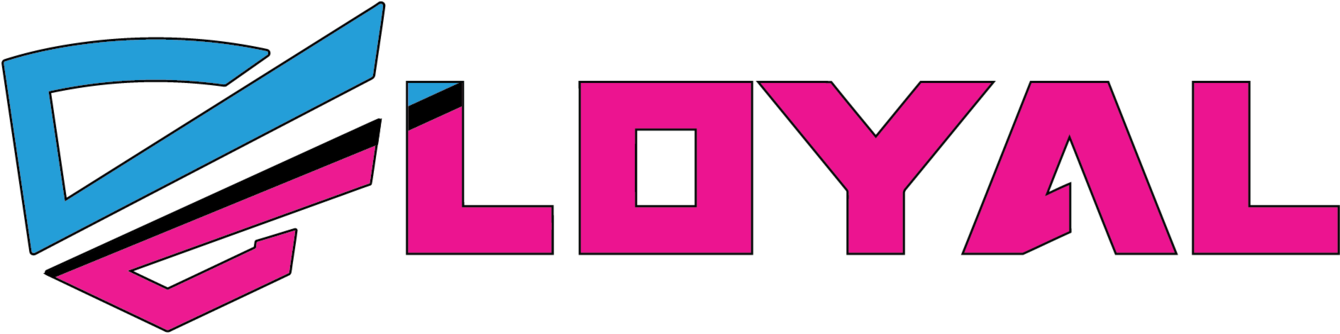Canva is an excellent online tool that offers an alternative to expensive programs like Adobe Photoshop and Illustrator. However, when designing print-ready files, it’s essential to ensure that your files are set up correctly for the best print outcome. This blog post will walk you through the process of creating print-ready files using Canva in a few simple steps.
Setting Up Your Canvas:
The first and most important step is to start with the correct size in Canva. Depending on whether you are using the desktop version or the web version, you can select 'Custom Size' from the dropdown menu. Make sure to select inches and input the product size you are ordering with bleed. Most products require 0.125” to be added to the width and height to account for bleed.
Using Our Templates with Canva:
Templates are always recommended when creating files, especially when borders are involved. You can grab the JPG version of the trading card template and place it into Canva. Once the template is in place, you can draw ruler guides to get the safe, trim, and bleed lines on your document. After this, you can start designing!
Downloading Your Files:
Once your design is complete, it's time to download it! Click on 'Share' in the top right and select 'Download'. Choose 'Print PDF' from the file type menu and check the 'Flatten PDF' box if needed. This will flatten your artwork and preserve the text and artwork, but it will also rasterize most of your artwork.
Positive Customer Experiences/Reviews:
“I used Canva to create print-ready files for my business cards, and the process was so easy! I followed the step-by-step guide on The Loyal Brand's blog, and my cards came out perfectly. Highly recommend!” - Rachel, Small Business Owner
“I was hesitant to use Canva at first, but The Loyal Brand's blog post gave me the confidence I needed. The templates were so helpful, and the step-by-step instructions made everything so clear. Thank you!” - David, Freelance Graphic Designer
Conclusion:
With Canva, creating print-ready files has never been easier. By following the steps outlined in this blog post, you can set up your canvas, use templates, and download your files with ease. If you have any questions or concerns, don't hesitate to reach out to The Loyal Brand for help!